How to remove shadows using software
Remove shadows . . . how?
Ever taken a really nice photo, but one that has a few shadows (or dark patches) spoiling everything? Help is at hand!
As with most things in digital photography with the right editing tools to hand things can be improved with just a few clicks.
What you'll need to remove shadows is the shadow/highlight tool found in most paid for photo editing software.
If you are using free editing software you might be lucky and have something similar available, but it's not as common as in the paid for software.
Before I go any further, have a look at Steve's photo below. The dog's left eye is really in the shadows here and his eye is barely noticeable.
Then roll your mouse over the photo and you'll see my edited image where I have brightened up the shadow part of the photo.
(roll
your mouse over the image to see the two photos).

An important point to note when you try to remove shadows is that you don't want ot brighten the whole photo, only the dark bits.
If you lighten the whole photo the highlights (the bits that were already fairly bright) will get too bright and it will un-balance the image.
What we need to do here is brighten only the dark bits.
OK, so here's what you do...open your photo in your image editing software. Then look for a tool called "shadow/highlight".
It won't be one of the easy to select tools. It's normally buried in a menus somewhere. And to make matters worse, its location can vary depending on which version of the software you are using.
In Photoshop Elements you will usually find it under enhance, then adjust lighting, and then choose shadow/highlight...
If you have Photoshop CS it can be found under image then adjustments and finally shadow/highlight...
Once you open the filter you will have a selection of sliders. In the shadows box use the amount slider to adjust the lighting in your image.
Take care with the filter, go too far and the image may begin to break up.
Have a photo you'd like to have "critiqued"? Click here to submit your photo to the digital photography tutorials page
|
|